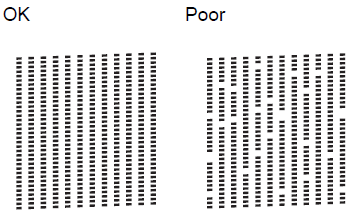
How to fix poor quality prints - Brother Printer
Share
Nozzle Check
Before cleaning the printer, please print a test page to check if the issue stems from a clogged print head.

1. If the pattern prints correctly, then the printer is functioning as expected. The root of the problem might lie in the computer, cable, software, or specific printer settings.
2. If the nozzle check pattern either doesn't print or displays with gaps or missing sections, the print head might require cleaning. Alternatively, the cartridge may need replacement.
Clean the Print Head
You can clean the print head through the printer buttons or computer.


If you need more detailed instructions about clean the print head, please refer to:
Align the Print Head
If you notice missing lines or misalignment in the printout, please consider aligning the print head.

- You can press [Settings]>[Maintenance]>[Improve Print Quality]>[Alignment].
- Press [Next].
- Swipe up or down or press or to display the paper size that needs a print alignment adjustment, and then press it.
- Press [Basic alignment] or [Advanced alignment].
If you need more detailed instructions about align the print head, please refer to:
