DIY TRAVEL MAP
see step-by-step video tutorialsMaterials to Buy
Choose Cartridges by Brand




How to DIY Your Own Stickers
Schritt 1: Designen und Drucken

Erstellen Sie Ihre gewünschten Designs am Computer. Nutzen Sie Plattformen wie Canva, Crello oder Adobe Spark, um Ihre Karten und Reisebilder zu gestalten. Drucken Sie die Karte auf das Ölmalpapier und die Reisebilder auf das Klebepapier.
Schritt 2: Ausschneiden und Aufkleben

Schneiden Sie die gedruckten Designs aus. Markieren Sie die Reisebilder und kleben Sie sie mit Pfeilen oder Flaggen auf die entsprechenden Orte der Karte. Bringen Sie alle Elemente auf der Acrylplatte an.
Schritt 3: Fertigstellen

Ihr personalisiertes Reise-Souvenir ist nun bereit, aufgehängt oder aufgestellt zu werden!
What To Expect From The
Kamo Creative Studio
Lerne durch Schritt-für-Schritt-Anleitungsvideos, ein DIY-Projekt selbstständig zu meistern.
Erhalte hochwertige DIY-Werkzeuge und Materialien von Kamo.
Lasse dich während des DIY-Prozesses inspirieren, kultiviere deine künstlerischen Fähigkeiten, stärke dein Gefühl der Erfüllung und vertiefe menschliche Bindungen.
Tritt unserem Kreativstudio bei und teile die Freude an der Kunst mit anderen.
Blog Posts
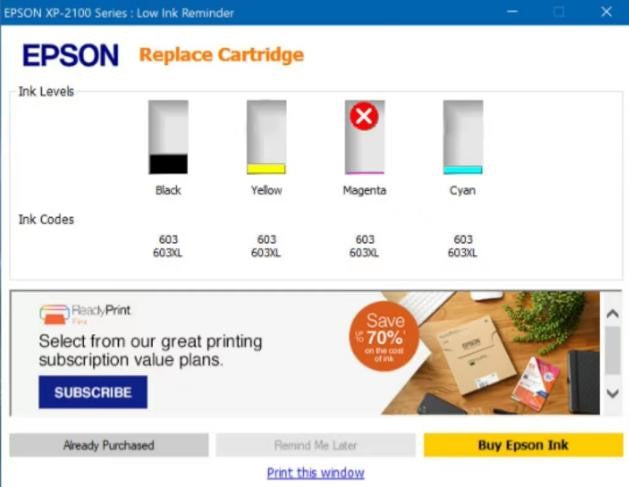
Cartridge Not Recognized - Epson Printer
Single Cartridge Issue:

1. Identify the cartridge reported as problematic.
2. Examine its contact chip (copper banding).
3. Gently clean the chip using a lint-free cloth or pencil eraser.
4. Reinstall the cartridge and restart the printer.
NOTE:1. Please do not touch the chip when installing the cartridge.
2. Please do not wipe the chip with alcohol.

Multiple Cartridge Issues:

1. If you've recently replaced multiple cartridges and encounter errors:
2. Remove all newly installed cartridges.
3. Reinstall the previous cartridges (even if empty).
4. Restart the printer. Errors should clear, indicating empty cartridges.
5. Reinstall the new cartridges one at a time. Restart the printer after each installation until the error reappears. This will help identify the faulty cartridge.
Hard Reset:
1. After ensuring cartridge chips are clean and cartridges are properly installed, turn off the printer and unplug it.
2. Wait for 30 seconds.
3. Plug the printer back in and turn it on. Check if the error persists.
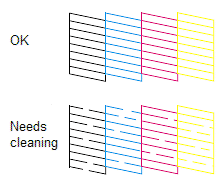
Quick Fixes for Poor Quality Prints - Epson Printer
Nozzle Check
Before cleaning the printer, please print a test page to check if the issue stems from a clogged print head.

1. If the pattern prints correctly, then the printer is functioning as expected. The root of the problem might lie in the computer, cable, software, or specific printer settings.
2. If the nozzle check pattern either doesn't print or displays with gaps or missing sections, the print head might require cleaning. Alternatively, the cartridge may need replacement.
Clean the Print Head
You can clean the print head through the printer buttons or computer.

If you need more detailed instructions about clean the print head, please refer to:
Align the Print Head
If you notice missing lines or misalignment in the printout, please consider aligning the print head.


Figure 2: misalignment
If you need more detailed instructions about aligning the print head, please refer to:
Join our community
Explore Your Creativity With Kamo Creative Studio.
When you're ready, sign up from anywhere in the world. Feel free to contact us if you would like to chat or email us.




