DIY TRAVEL MAP
see step-by-step video tutorialsMaterials to Buy
Choose Cartridges by Brand




How to DIY Your Own Stickers
Schritt 1: Designen und Drucken

Erstellen Sie Ihre gewünschten Designs am Computer. Nutzen Sie Plattformen wie Canva, Crello oder Adobe Spark, um Ihre Karten und Reisebilder zu gestalten. Drucken Sie die Karte auf das Ölmalpapier und die Reisebilder auf das Klebepapier.
Schritt 2: Ausschneiden und Aufkleben

Schneiden Sie die gedruckten Designs aus. Markieren Sie die Reisebilder und kleben Sie sie mit Pfeilen oder Flaggen auf die entsprechenden Orte der Karte. Bringen Sie alle Elemente auf der Acrylplatte an.
Schritt 3: Fertigstellen

Ihr personalisiertes Reise-Souvenir ist nun bereit, aufgehängt oder aufgestellt zu werden!
What To Expect From The
Kamo Creative Studio
Lerne durch Schritt-für-Schritt-Anleitungsvideos, ein DIY-Projekt selbstständig zu meistern.
Erhalte hochwertige DIY-Werkzeuge und Materialien von Kamo.
Lasse dich während des DIY-Prozesses inspirieren, kultiviere deine künstlerischen Fähigkeiten, stärke dein Gefühl der Erfüllung und vertiefe menschliche Bindungen.
Tritt unserem Kreativstudio bei und teile die Freude an der Kunst mit anderen.
Blog Posts
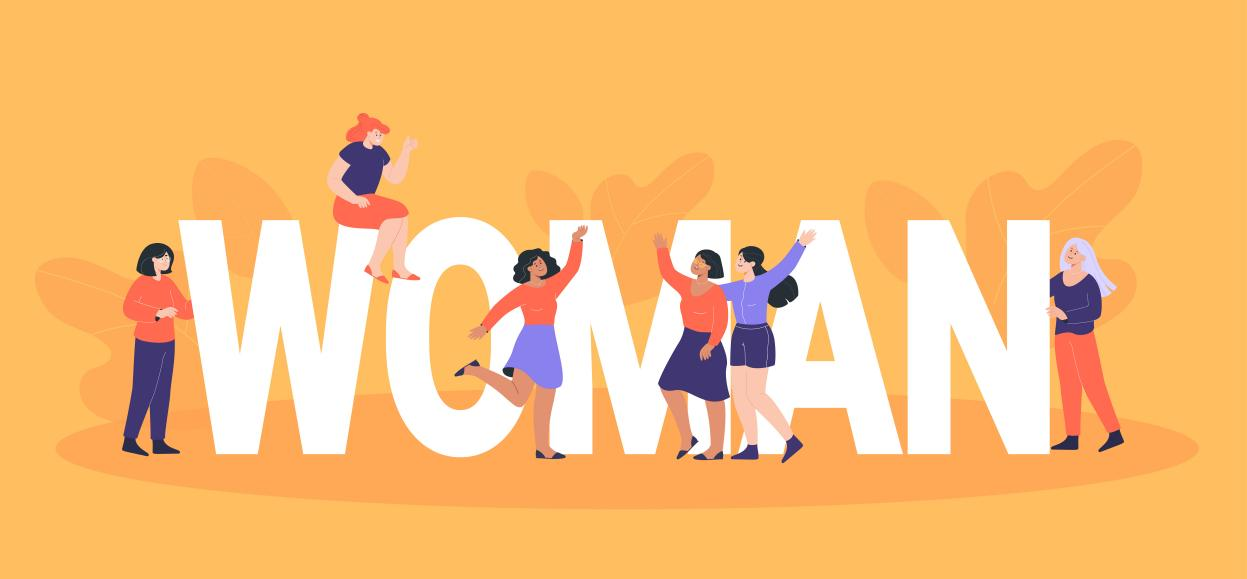
Female power, wisdom impression

On the occasion of this vibrant International Women's Day, Kamo website has launched a Women's Day discount event to recognize and celebrate the achievements and contributions of women around the world. We believe that every woman has unique strengths and potential to shine in their respective fields. Therefore, we have launched a special campaign with the theme of "Female Power, Wisdom Impression", aiming to pay tribute to all women through special offers.
Special Shopping Festival
During the event, all customers can enjoy discounts on any product purchased on our website, with a maximum discount of 45%. Whether it's ink cartridges, toner cartridges, photo paper, sublimation, photo printers and more, we have all your printing needs covered. Our products are carefully selected for the highest quality and are guaranteed to take your printing experience to the next level.
"Thank Her" campaign
Express gratitude and respect to the important women in your life (e.g. mother, wife, etc.). Make some surprise gifts out of paper.
Gift idea inspiration:
- Origami bouquet:Use colored paper to fold a bouquet of flowers, each flower represents a piece of gratitude to her.
- Handmade greeting card: Make a personalized greeting card with words of gratitude and best wishes for her in it.
- Paper photo album:Collect some common memory photos and make a small paper photo album to make the memories more warm.
- Bookmark:Make a unique bookmark for her who loves to read. You can draw a special pattern or write words of encouragement on it.
- Music wall: After printing the music pictures with memories, install the NFC chip to make a music wall, so you can listen to the memories at any time.
Through Women's Day activities, we hope to inspire people's creativity while conveying respect and gratitude for women. Let's work together to make a special gift to surprise the women in our lives and let them feel the warmth and love of this world. Click our homepage and start your creative journey now!
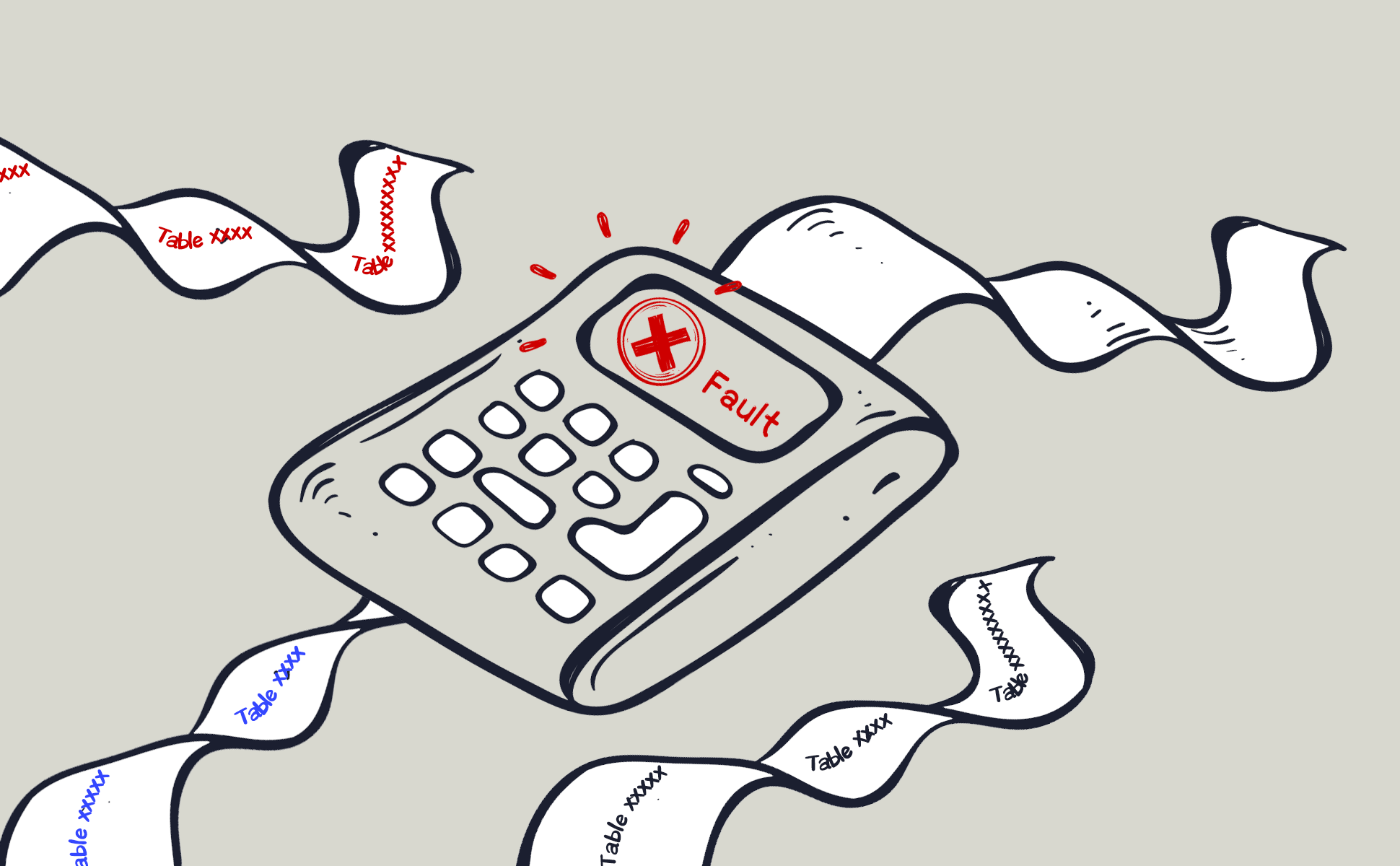
Why doesn't the label maker print after installing the label tape?

When a label maker doesn't print after installing new label tape, there could be several reasons behind the issue. Here's a checklist of common issues to troubleshoot:
Correct Installation: Ensure that the label tape is correctly installed. Many label makers have specific steps for loading the tape, and not following these can lead to printing issues. Refer to the user manual for instructions.
Compatible Tape: Make sure the tape is compatible with your label maker model. Using the wrong type or size of tape can prevent the device from printing.
Tape Cartridge and Protective Film: Check if the tape cartridge is properly seated within the label maker. Also, some tapes come with a protective film or strip that needs to be removed before installation.
Printer Head and Roller Cleanliness: Dirt, dust, or debris on the print head or roller can cause printing issues. To clean the print head, use a cotton swab or, if available, a specialized Print Head Cleaning Cassette designed for this purpose. Similarly, a cotton swab should be employed to gently clean the roller, ensuring both parts are kept in optimal condition for high-quality printing results.
Battery or Power Supply: Insufficient power due to low batteries or a faulty power supply can prevent the label maker from printing. Try replacing the batteries or checking the power cord and adapter.
Reset the Label Maker: Some label makers may require a reset after installing new tape. Look into the manual for how to reset your specific model.
Check for Error Messages: If your label maker has a display screen, check for any error messages that could indicate the nature of the problem, such as tape jam or print head issues.
If after going through these steps the issue persists, consulting the user manual for troubleshooting tips specific to your label maker model or contacting the manufacturer's customer support can be helpful. They may provide model-specific advice or indicate if the label maker needs repair.
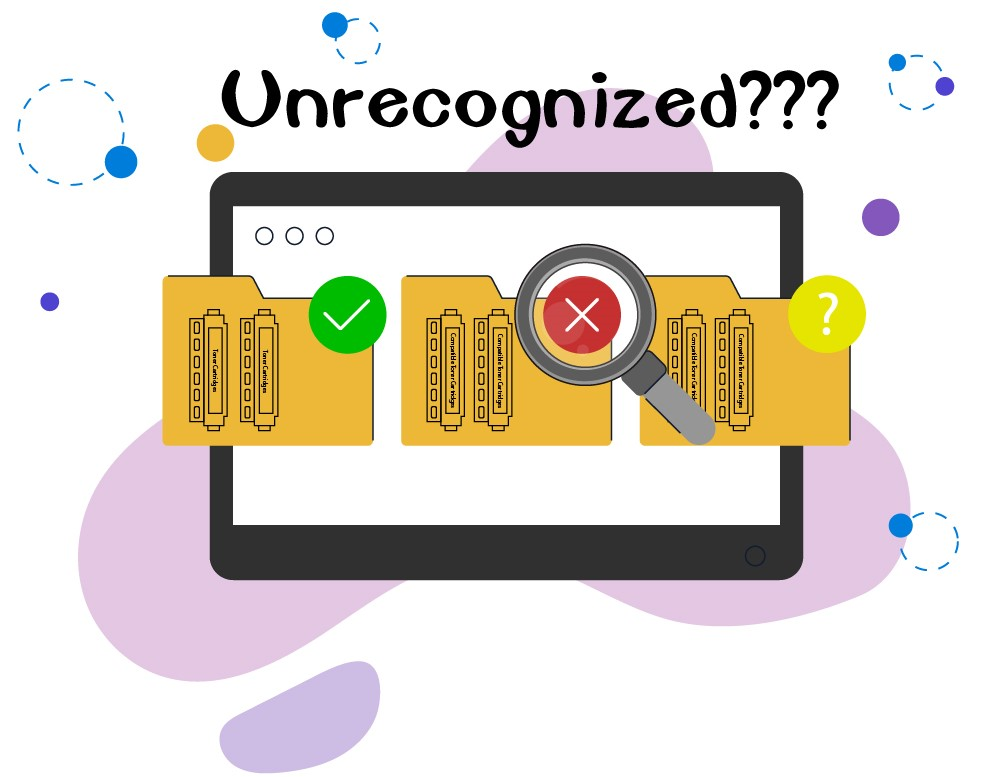
How to Resolve Unrecognized Compatible Toner Cartridges
After installing a compatible toner cartridge, you might encounter an issue where the printer does not recognize the toner cartridge, preventing you from printing. As a supplier committed to providing high-quality compatible toner cartridges, we understand this can be inconvenient for our customers. Therefore, we offer the following troubleshooting steps and solutions to help you quickly resolve the issue.

- Check Cartridge Installation
Ensure the toner cartridge is fully inserted and correctly installed in the printer. Sometimes, a gentle push until a "click" is heard can confirm the cartridge is properly seated.
- Clean Contact Points
Gently wipe the contact points of the cartridge and printer with a clean, slightly damp cloth. Avoid using any corrosive cleaning agents.
- Check Chip Compatibility
Ensure the chip on the toner cartridge is not damaged and is designed for your specific printer model. An incompatible chip can lead to recognition failure.
- Update or Rollback Printer Software
Check the official website of your printer manufacturer for any firmware or driver updates. If the issue arose after a recent update, consider rolling back to a previous version.
- Manage Printer Software Updates
Automatic updates to your printer's firmware or software can sometimes cause compatibility issues with compatible or remanufactured toners. To prevent this, you may want to disable automatic updates. You can do this through your computer by navigating to the printer properties:
Go to the Control Panel, select 'Printers and Devices', right-click your printer in the list, choose 'Properties', then the 'Software' tab, and un-tick the option to automatically update your printer. This precaution can help maintain compatibility with non-original toner cartridges.
- Adjust Printer Settings
Some printers allow users to adjust settings to accept non-original toner cartridges. Consult your printer manual to learn how to adjust these settings.
Conclusion
We are committed to providing high-quality compatible toner cartridges and ensuring your satisfaction. If the above steps do not resolve your issue, please do not hesitate to contact us. Our professional technical support team will go the extra mile to provide you with personalized solutions.
Thank you for choosing our compatible toner cartridges, and we look forward to continuing to serve you.
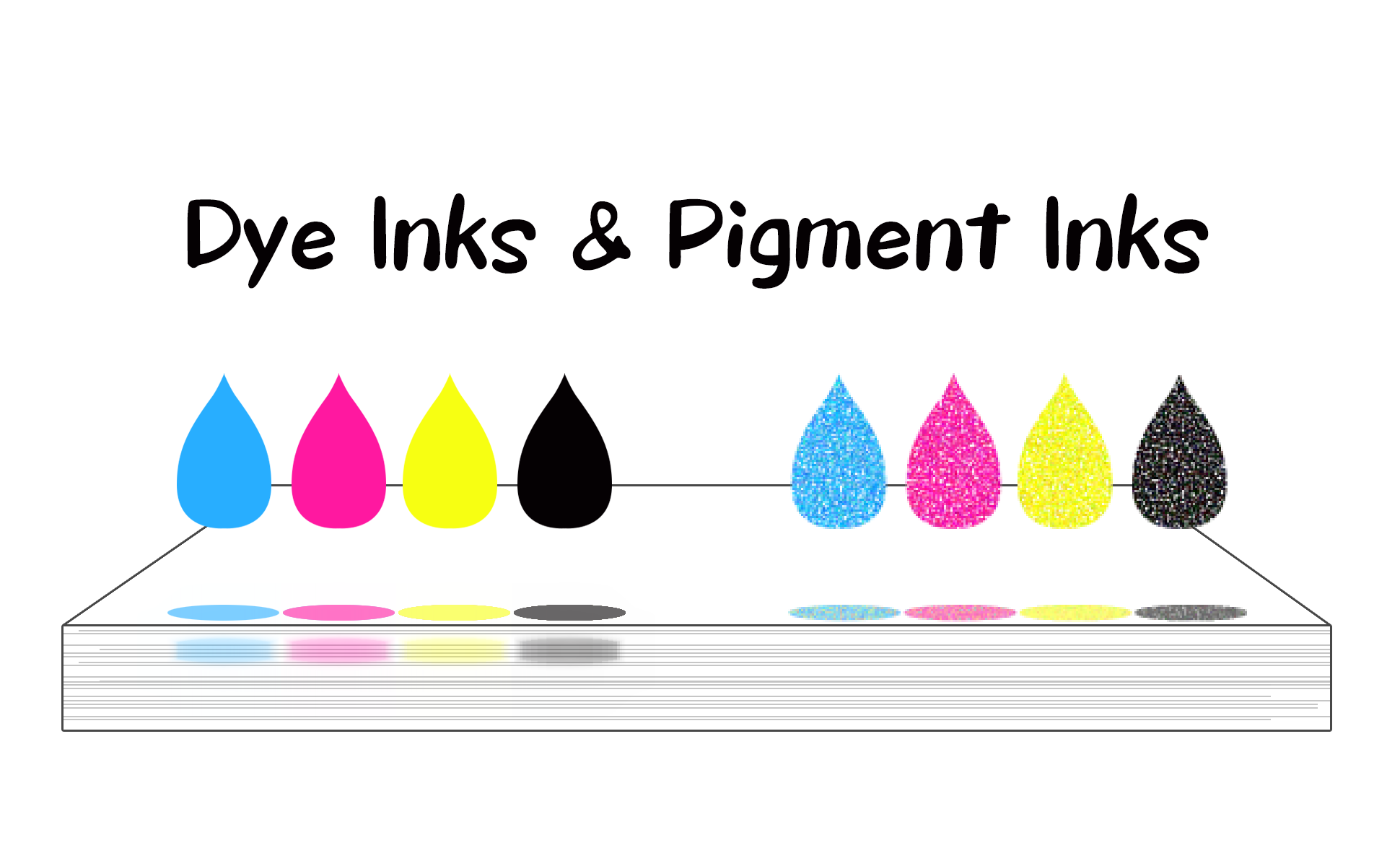
Choosing the Right Ink: A Comprehensive Comparison of Dye and Pigment Inks
Dye Ink and Pigment Ink are two commonly used types of ink, with main differences in their composition and performance.

Composition:
Dye Ink: Made from dyes dissolved in liquid. The color of this ink comes from dye particles completely dissolved in water or other solvents.
Pigment Ink: Consists of microscopic pigment particles suspended in a liquid. These particles are not dissolved but are suspended.
Color Vividness:
Dye Ink usually provides brighter and more vivid colors, as the dye molecules penetrate better into the paper.
Pigment Ink may not be as vivid as Dye Ink, but it performs better in providing deeper tones and blacks.
Water Resistance and Lightfastness:
Dye Ink Though less water-resistant and prone to fading under light, it's perfect for indoor applications where color vividness is prioritized.
Pigment Ink: Better suited for outdoor use and long-term preservation due to its water resistance and lightfastness.
Usage:
Dye Ink, its vibrant colors make it a popular choice for photo printing and color printing, especially when high color vividness and fine detail are required.
Pigment Ink: Preferred for professional printing, art prints, outdoor advertising, and important documents due to its durability.
Cost:
Dye Ink Typically more cost-effective than Pigment Ink, making it a budget-friendly option for everyday printing needs.
Compatibility:
When switching from Dye Ink to Pigment Ink, it is recommended that customers thoroughly clean their printer to avoid mixing the two types of ink, which could lead to reduced print quality or damage to the printer. The choice of ink depends on printing needs and expected print quality. Dye Ink is suitable for prints needing high color vividness, while Pigment Ink is more appropriate for prints requiring durability and long-term preservation.
The choice between Dye Ink and Pigment Ink depends on printing needs and the expected quality of prints. Dye Ink is a better choice for prints requiring high color vividness and delicacy, while Pigment Ink is more suitable for durable and long-term preservation prints.
Join our community
Explore Your Creativity With Kamo Creative Studio.
When you're ready, sign up from anywhere in the world. Feel free to contact us if you would like to chat or email us.




