DIY TRAVEL MAP
see step-by-step video tutorialsMaterials to Buy
Choose Cartridges by Brand




How to DIY Your Own Stickers
Schritt 1: Designen und Drucken

Erstellen Sie Ihre gewünschten Designs am Computer. Nutzen Sie Plattformen wie Canva, Crello oder Adobe Spark, um Ihre Karten und Reisebilder zu gestalten. Drucken Sie die Karte auf das Ölmalpapier und die Reisebilder auf das Klebepapier.
Schritt 2: Ausschneiden und Aufkleben

Schneiden Sie die gedruckten Designs aus. Markieren Sie die Reisebilder und kleben Sie sie mit Pfeilen oder Flaggen auf die entsprechenden Orte der Karte. Bringen Sie alle Elemente auf der Acrylplatte an.
Schritt 3: Fertigstellen

Ihr personalisiertes Reise-Souvenir ist nun bereit, aufgehängt oder aufgestellt zu werden!
What To Expect From The
Kamo Creative Studio
Lerne durch Schritt-für-Schritt-Anleitungsvideos, ein DIY-Projekt selbstständig zu meistern.
Erhalte hochwertige DIY-Werkzeuge und Materialien von Kamo.
Lasse dich während des DIY-Prozesses inspirieren, kultiviere deine künstlerischen Fähigkeiten, stärke dein Gefühl der Erfüllung und vertiefe menschliche Bindungen.
Tritt unserem Kreativstudio bei und teile die Freude an der Kunst mit anderen.
Blog Posts

Mon parcours personnel vers une meilleure impression avec les cartouches d'encre Expression Home XP-2205 et 604
Introduction:
Se lancer dans la quête de la combinaison parfaite d’imprimante et de cartouche d’encre peut sembler un voyage sans fin, surtout lorsque vous recherchez un équilibre entre qualité et efficacité. Cependant, trouver le bon équipement peut s’avérer une tâche ardue. En tant qu'utilisateur fréquent d'imprimantes, tant pour mon bureau à domicile que pour mes projets personnels, j'ai toujours été à la recherche de la combinaison parfaite entre une imprimante fiable et des cartouches d'encre longue durée. C'est alors que je suis tombé sur l'Expression Home XP-2205 et son compagnon, les cartouches d'encre 604. Rejoignez-moi pour partager mon histoire avec ce duo dynamique et pourquoi ils ont complètement réorganisé mon expérience d'impression.

Pourquoi les cartouches d'encre Expression Home XP-2205 et 604 ont conquis mon cœur ?
- Une centrale compacte :
Mon parcours a commencé avec le besoin d’une imprimante peu encombrante mais efficace. Le design compact du XP-2205 était parfaitement adapté. Selon une étude de Consumer Reports, les imprimantes de petite taille sont de plus en plus préférées pour leur commodité et leur efficacité en termes d'espace, ce que j'ai constaté avec la XP-2205. Mais ne vous laissez pas tromper par sa taille : cette imprimante a du punch ! La facilité de configuration et ses capacités d’impression sans fil m’ont rendu la vie tellement plus facile. Ses capacités sans fil, mises en évidence par TechRadar, m'ont permis d'imprimer de manière transparente à partir de divers appareils, une fonctionnalité devenue indispensable dans ma routine quotidienne.
- Qualité d'impression supérieure :
Mais ce n’est pas seulement une question d’apparence et de commodité. Le XP-2205 apporte son A-game en matière de qualité d'impression. Digital Photography Review a mis le doigt sur la tête en faisant l'éloge de sa reproduction des couleurs et de son texte net. Que j'imprime un rapport détaillé ou une photo éclatante, cette imprimante ne manque jamais un battement. Les couleurs éclatent et le texte est aussi net qu'une punaise.
Au départ sceptique quant à la consommation d'encre, j'ai été agréablement surpris par les cartouches 604. Les cartouches d'encre 604 sont spécialement conçues pour fonctionner de manière transparente avec le XP-2205. Ils sont incroyablement efficaces, produisant plus d’impressions que prévu avant de devoir être remplacés. Que j'imprime des tableaux colorés pour le travail ou des photos pour un album, les couleurs sont toujours vives et nettes.
Un article paru dans Digital Photography Review explique comment les cartouches d'encre modernes, comme la 604, offrent une précision et une profondeur de couleur exceptionnelles, ce dont je peux témoigner. Les cartouches 604, lorsqu'elles sont utilisées avec le XP-2205, offrent des impressions de haute qualité avec des couleurs vives et des noirs profonds.
- Rentable sans compromis :
Je veux obtenir le meilleur rapport qualité-prix, et le XP-2205 ne déçoit pas. Faisant écho aux découvertes de PCMag, cette imprimante est une aubaine pour tous ceux qui souhaitent des impressions de qualité supérieure sans se ruiner. Et les cartouches 604 emboîtent le pas : rendement élevé, qualité incroyable et aucun remplacement constant. C'est comme si l'imprimante et les cartouches avaient été conçues pour m'aider à économiser.
- Le respect de l'environnement est la voie à suivre :
J'essaie de faire des choix respectueux de l'environnement, et le XP-2205 avec ses 604 cartouches s'inscrit parfaitement dans cette philosophie. L'accent mis par l'EPA sur les matériaux recyclés dans les cartouches d'encre me touche et je suis ravi de soutenir un produit qui correspond à ces valeurs. De plus, sachant que je réduis mon empreinte carbone tout en réalisant mes travaux d'impression ? C'est gagnant-gagnant à mon avis.
Conclusion:
Dans l'ensemble, l’Expression Home XP-2205 et ses fidèles cartouches d’encre 604 ont dépassé mes attentes à tous points de vue. Ils offrent l’équilibre parfait entre design compact, performances exceptionnelles, respect de l’environnement et convivialité du portefeuille. Si vous recherchez une imprimante qui coche toutes ces cases, je ne saurais trop vous recommander les cartouches d'encre XP-2205 et 604. Ils ont véritablement transformé ma routine d'impression et je pense qu'ils feront également des merveilles pour la vôtre.

Printing Experience - Review of the 142A Black Toner
Introduction
In an era where office and home printing demands are escalating, choosing high-quality printing supplies is crucial. Recently, I started using the 142A Black Toner and was thoroughly impressed by its exceptional performance. My encounter with the 142A Black Toner has been nothing short of transformative. This isn't just another cartridge in the market; it's a key to unlock unparalleled printing efficiency and quality.
The 142A Black Toner is a laser printer toner cartridge specifically engineered for high-quality, efficient printing in various professional and home environments. Here is my comprehensive review of this product:
- Superior Print Quality: The 142A Black Toner is renowned for producing sharp, clear, and consistent prints. It delivers deep, rich blacks, each page I printed boasted sharp, smudge-proof text, embodying professional standards in every line. This high print quality is essential for professional documents, such as reports, presentations, and business correspondence. According to a study featured in 'Printing World Magazine,' this toner cartridge demonstrated exemplary performance in continuous printing tests, showing a significantly low consumption rate and long-term stability, meaning it can print a large number of pages before needing replacement. This efficiency is cost-effective for users, as it reduces the frequency of purchasing new cartridges and minimizes downtime in replacing them, which is a boon for busy workplaces and cost-conscious users.
- Universal Compatibility: Designed to be compatible with a range of laser printers, the 142A Black Toner caters to various users' needs. This wide compatibility ensures that users can rely on this toner for different printer models, making it a versatile choice for offices with multiple printer types. The toner's compatibility with various printers, as highlighted in 'Tech Today's comprehensive review, ensures it meets the needs of a wide range of consumers. Its versatility is not just limited to different printer models but also extends to various paper types, delivering consistent quality across the board.
- In addition, the 142A Black Toner is designed for easy installation, allowing users to quickly and efficiently replace cartridges with minimal interruption to their workflow. This user-friendly aspect is particularly beneficial in fast-paced work environments. At the same time, it is also recyclable, which also meets environmental requirements, which helps reduce the environmental footprint.
My Personal Journey
My personal experience with the 142A Black Toner has been overwhelmingly positive. The installation process was straightforward, as noted in 'Gadget Geeks' online forum, which aligns with my own experience. The print quality is sharp and crisp, with deep black tones that bring out the best in both text and graphic prints.
Moreover, the toner's reliability is commendable. As per user testimonials on 'Printers' Hub,' the 142A Black Toner consistently produces high-quality prints without any smudging or irregularities, even after extensive use. This reliability not only enhances the quality of work but also provides peace of mind.
But what truly set it apart was its longevity. The toner lasted longer than any I have used before, offering both financial savings and the convenience of less frequent replacements.
Conclusion
To sum up, the 142A Black Toner is a top-tier choice for those seeking efficient, reliable, and high-quality printing solutions. Its compatibility with multiple printers, user-friendly design, and consistent print quality make it a standout product in the market. Whether for office use or personal projects, this toner cartridge is a wise investment for anyone who values excellence in printing.

Les cartouches compatibles annulent-elles la garantie de votre imprimante ?
En ce qui concerne l'entretien de l'imprimante et l'utilisation de cartouches d'encre, de nombreux utilisateurs se demandent si l'utilisation de cartouches compatibles annule la garantie de l'imprimante. Heureusement, la réponse est rassurante.
Protection de garantie et cartouches tierces
À l’échelle mondiale, les droits des consommateurs sont protégés dans le contexte de l’utilisation de consommables d’imprimante tiers. Dans l'Union européenne, selon la directive 1999/44/CE, l'utilisation de cartouches non originales ou rechargées n'annule pas automatiquement la garantie fournie par des fabricants comme HP ou Epson. Cette directive garantit que la garantie limitée de l'utilisateur final reste intacte.
Position du fabricant sur les encres tierces
Bien que les fabricants d'imprimantes recommandent souvent les cartouches OEM (Original Equipment Manufacturer), ils ne peuvent pas légalement vous obliger à les utiliser. Opter pour des encres compatibles ou reconditionnées provenant de producteurs tiers comme Kamo n'annule pas la garantie de votre imprimante.
Impact potentiel sur la garantie
La garantie ne pourra être affectée que s'il est prouvé que les cartouches compatibles ont directement endommagé l'imprimante. Dans de tels scénarios, le fabricant doit démontrer que l’encre tierce a spécifiquement causé les dommages. La simple utilisation d’une encre compatible ne constitue pas une raison valable pour annuler la garantie.
Comprendre les encres à colorants et pigmentées
L'encre Kamo, un produit à base de colorants de haute qualité, est connue pour ses couleurs éclatantes et son risque réduit d'encrassement des têtes d'impression par rapport à l'encre pigmentée. La consistance fluide de l'encre à colorant garantit une impression fluide et moins de risques de colmatage.
Sécurité et fiabilité de l'encre Kamo
Contrairement à certaines idées fausses, les encres tierces comme les encres à colorants de Kamo n'endommagent généralement pas les têtes d'impression. Le colmatage est un phénomène normal qui peut survenir avec n'importe quelle encre et qui peut être résolu par un nettoyage et un entretien réguliers.
L'assurance client de Kamo
Dans les rares cas de fuite d'encre ou de dommages à l'imprimante causés par l'encre Kamo, Kamo dispose de politiques spécifiques pour résoudre ces problèmes. Pour plus d’informations sur nos engagements et nos solutions, veuillez visiter : Garantie sans perte d'appareil grâce à des cartouches compatibles économiques — Kamo
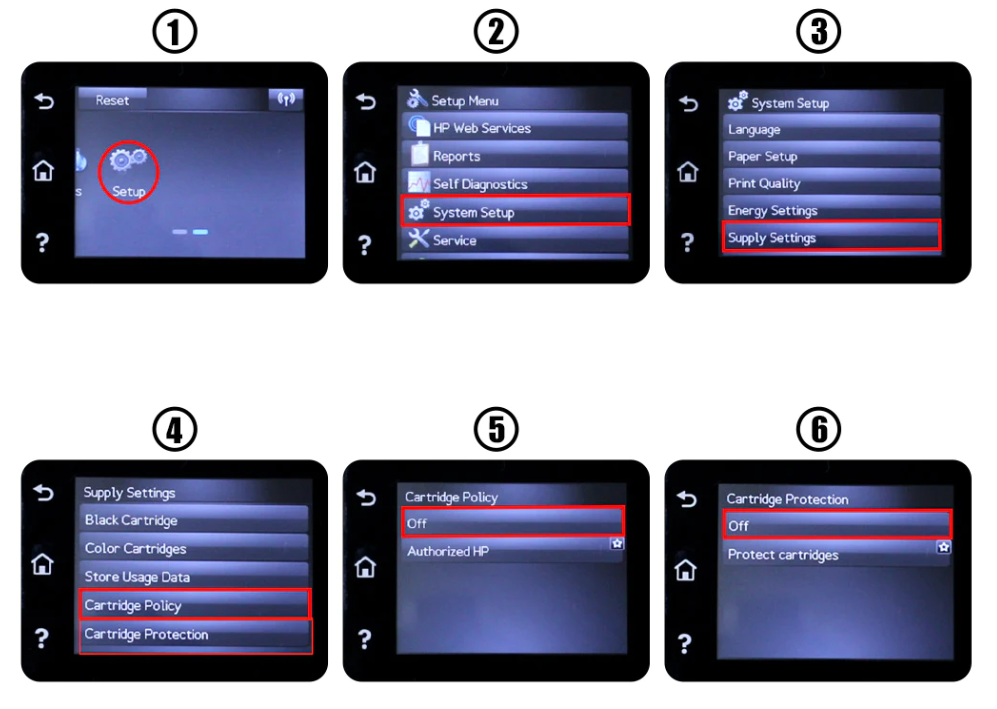
Comment réparer le message d'erreur HP non original ?
En raison de la résistance de HP aux cartouches tierces, vous pouvez rencontrer ce message d'erreur.

D'une manière générale, vous pouvez cliquer sur "OK" pour continuer l'impression. Si vous ne parvenez pas à continuer, nous vous recommandons de désactiver la protection des cartouches HP.
1.Sélectionnez « Configuration »
2.Cliquez sur « Configuration du système »
3. Choisissez « Paramètres d'approvisionnement »
4.Cliquez sur « Politique des cartouches »⇒« OFF »
5.Cliquez sur « Protection des cartouches » ⇒ « OFF »
6.Réinstallez les cartouches.

Join our community
Explore Your Creativity With Kamo Creative Studio.
When you're ready, sign up from anywhere in the world. Feel free to contact us if you would like to chat or email us.




